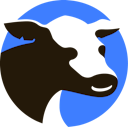 VideoHerd
VideoHerd
Choosing the Best Computer for YouTube Video Editing: A Guide to NLE & Hardware Compatibility
Category: YouTube Content Strategy
We frequently get asked, "How should I go about choosing the best computer for YouTube Video Editing?"
Before diving into this, let's accept something that might sound cliché. Still, it's something we firmly believe in here at Videoherd: the value of your video content isn't just about the hardware you're using for editing; it's also about the strategy behind the video.
However, we recognize the importance of the right equipment. Over the years, we've gained extensive experience working with various computer hardware setups for editing YouTube videos to producing broadcast-quality commercials. With this experience, we're ready to share insider insights on which editing hardware would serve you best, tailored to your preferred video editing software.
Aligning Your Editing Software with the Right Hardware

Before you break the bank on the latest, high-end computer on the market, it's crucial to consider the editing software you plan to use, as this significantly influences your choice, and here's why.
Different editing software applications use computer hardware in unique ways. For instance, Adobe Premiere Pro uses hardware resources differently from Blackmagic's Resolve, so your chosen hardware should be first based on your most used video editing software.
Moreover, the type of content you edit, whether it's long-form documentary style or YouTube Shorts, will also impact your hardware choices. Let's also remember your company's policies around data backup; these, too, can change your hardware decisions making picking the right components for your video editing setup feel like a wild goose chase.
Consider this analogy: pairing your video editing software with unsuitable hardware is like filling a gasoline engine with diesel. Sure, it might run, but it'll be far from smooth. Now let's identify the best computer hardware that works with your editor. In this article, we'll be examining optimal CPU, RAM, GPU, and storage components for:
Adobe Premiere Pro
Adobe After Effects
Blackmagic's Resolve
Final Cut Pro
Adobe Premiere Pro Hardware Configuration:

Adobe Premiere Pro is a widely used video editing software among YouTube content creators, broadcasters, and, now more than ever, movie editors. Given its heavy reliance on the CPU for processing its various effects, features, and video codecs, a higher core count and clock speed are vital when working with Premiere Pro. Based on our analysis of numerous Premiere Pro video editing forums and consumer reviews, plus our own first-hand experience, here's the hardware we recommend for Premiere Pro editors making YouTube content:
The Best CPUs For Premiere Pro:
8 to 16 cores are ideal. Emphasize core clock speed for optimal performance.
AMD Ryzen 7 5800X (Low End) - Estimated MSRP: $449
Intel Core i9-9900K (Mid Range) - Estimated MSRP: $549
Intel® Core™ i7-10700K Processor (High End) - Estimated MSRP: $359
AMD Ryzen Threadripper 3970X (Extreme High End) - Estimated MSRP: $1,999
Intel Core i9 12900KS (Extreme High End) - Estimated MSRP: $649
The Best GPUs for Premiere Pro:
NVIDIA GeForce GTX 1660 6GB (Low End) - Estimated Cost: $220
NVIDIA GeForce GTX 1060 (Low End) - Estimated Cost: $300
NVIDIA GeForce RTX 1080 (Low End) - Estimated Cost: $500
NVIDIA GeForce RTX 2080 (Medium) - Estimated Cost: $799
NVIDIA GeForce RTX 3080 (Extreme High End) - Estimated Cost: $699
The Best Amount of RAM for Premiere Pro:
16GB, 32GB, 64GB+ DDR4 or Higher - Estimated Cost: $70 - $300+
Storage:
1TB SSD / PCIe Main drive for OS and Applications - Estimated Cost: $100
2TB SSD for project/effect/footage storage. It's crucial to have a solid-state drive for your computer to quickly read and write from while working on projects - Estimated Cost: $200
4 TB spinning backup drive - a physical backup drive for safekeeping and long-term storage - Estimated Cost: $100
Best Adobe After Effects Video Editing Hardware:

Adobe After Effects is a leading platform for editing motion graphics, animation, and visual effects, allowing you to create unique, value-packed, and visually stunning YouTube content. However, power comes at a price - the hardware requirements for After Effects are more significant due to the resource-intensive effects, plugins, and capabilities embedded in the software. Let's delve into the optimal components for an After Effects workstation intended for YouTube video editing.
Best CPU for After Effects:
4 - 12 cores are recommended, with a higher clock speed proving beneficial.
Intel Core i5-11600K 3.9GHz Six Core (Low End) - Estimated Price: $269
Intel Core i7-7700K Processor (Mid Range) - Estimated Price: $350
AMD Ryzen 5 5700X 4.7GHz Six Core (Mid Range) - Estimated Price: $399
Intel® Core™ i7-8086K Processor (Mid Range) - Estimated Price: $425
Intel Core i9 12900KS (Extreme High End) - Estimated Price: $649
AMD Threadripper Pro 5965WX (Extreme High End) - Estimated Price: $3,990
Best GPU for After Effects:
With After Effects, there are many techniques to reduce your computer's workload while using the software, enabling you to use older hardware. Upgrading the GPU won't necessarily enhance the software performance but will create a smoother and slightly better user experience. We recommend choosing a mid-range GPU with Ray-Tracing capabilities for the best price-to-performance ratio.
NVIDIA GeForce GTX 1080 (Low End) - Estimated Price: $500
AMD Radeon RX 6800 (Mid Range) - Estimated Price: $579
NVIDIA GeForce RTX 2080 (Mid Range) - Estimated Price: $799
NVIDIA GeForce RTX 3080 (Extreme High End) - Estimated Price: $699
Best Amount of RAM for After Effects:
32GB - 128GB DDR4 - Cost $150 - $600
Best After Effects Storage Options:
1TB SSD/ PCIe Main drive for OS and Applications - Estimated Price: $100
2TB working drive. A fast drive for your computer to read and write from while working on projects - Estimated Price: $200
2 x 4 TB Backup drive - physical backup drives for safekeeping - Estimated Price: $200 each
Best Davinci Resolve Hardware For Video Editing:

Davinci Resolve is a video editing software quickly gaining popularity among YouTube content creators, Hollywood post-production experts, and everyone in the middle. It's loved for its comprehensive color correction controls, user-friendly interface, and node-based effects application system.
A key feature of Davinci Resolve is its hardware acceleration capability, which allows users to leverage the united power of their GPU and CPU for a smoother editing experience. However, as a byproduct, a high-performance GPU is recommended for the best results with Davinci Resolve.
Best CPUs For Davinci Resolve:
Based on user reviews and testimonials, Davinci Resolve performs best with 10 to 14-core CPUs. Here are our top picks for editing with Resolve:
10 Core - Intel Core i5-13400F 10-Core 2.5GHz (Low End) - Estimated Price: $289
12 Core - AMD Ryzen Ryzen 9 5900X (Mid Range) - Estimated Price: $460
12 Core - Intel Core i7-12700K Processor (Mid Range) - Estimated Price: $460
10 Core - Intel Core i9-13900K (High-End) - Estimated Price: $900
Best GPUs for Davinci Resolve:
NVIDIA GeForce RTX 1080 (Low End) - Estimated Price: $300
AMD Radeon RX 5700 (Mid Range) - Estimated Price: $600
NVIDIA GeForce RTX 2080 (Mid Range) - Estimated Price: $700
NVIDIA GeForce RTX 30-40 Series (Extreme High End) - Estimated Price: $800 - $1200
RAM:
16GB-64GB DDR4 RAM
Best Resolve Storage Options:
2TB SSD / PCIe Main drive for OS and Applications. Keep in mind that Davinci creates a lot of files that may unexpectedly fill up your cache - Estimated Price: $200
2 TB working drive. A fast drive for your computer to read and write from while working on projects - Estimated Price: $200
2 x 2 - 4 TB Backup drive - physical backup drives for archiving - Estimated Price: $100-$200 each
Final Cut Pro Editing Hardware Configuration:

Final Cut Pro is Apple's primary video editing software and an excellent choice for editing YouTube videos. The catch? You need an Apple device to run it. This requirement could increase your hardware expenses and limit your upgrade options. Nonetheless, Final Cut Pro remains a mighty tool for creating B2B and B2C YouTube videos.
Like Premiere Pro, Final Cut Pro is a CPU and RAM-intensive application. Therefore, when choosing an iMac or MacBook for your Final Cut editing needs, the challenge lies in balancing decent hardware specs with the premium price tag of Apple products.
Please also note, Apple offers only a select number of hardware configurations. After analyzing user reviews and testing it on our own devices, we have determined the following hardware components work best for Final Cut:
Top CPU Choices for FCP
Apple M1 Pro 12 Core Chip with 32GB Memory option.
2.4 GHz Intel Core i9 (I9-9980HK) if you're purchasing an older model.
Best GPUs for FCP:
Apple M1 Pro/Max - If you opt for a 2022+ model, the M1 and M1 Pro/Max chips have integrated GPUs.
AMD Radeon Pro 5500M - If you can't access the latest model, this GPU should be robust enough to handle all your YouTube editing workloads.
Best Amount of RAM for FCP:
We recommend 16GB to 32GB of RAM for Final Cut Pro editing. If you plan to use other resource-intensive apps like After Effects or Fusion on your Mac in your editing workflow too, it's worth splurging on the 32GB or 64GB upgrade.
16GB Unified RAM (Available with M1 Pro Chip)
32GB Unified RAM (Available with M1 Max Chip)
64GB (Available with M1 Max Chip, if your budget allows)
Storage:
1TB SSD - Apple's storage upgrades can be pricey, so consider purchasing an external hard drive or using cloud storage to save money. Final Cut Pro creates many files that could unexpectedly fill up your cache.
2 TB working drive. A fast drive for your computer to read and write from while working on projects.
2 x 2 - 4 TB Backup drive - Physical backup drives for archiving purposes.
Leverage Your New Editing PC with High-Impact YouTube Content Ideas
Now that you've armed yourself with a formidable editing PC, it's time to power it up and unleash its potential. What better way to do this than by investing in your YouTube content strategy?
At Videoherd, we're not just about providing hardware advice. We're here to help you make the most of your YouTube channel, drive leads, and help you achieve your marketing and business goals via strategic YouTube content. Whether you require support with brainstorming creative content ideas or building an action plan for your B2B YouTube channel, we've got you covered.
The first consultation is on us. So why wait? Let's bring your YouTube vision to life. Click the link below to learn more about our YouTube Lead Generation services.
